From the app home page, select the room you want to add the Dimmer Device to.
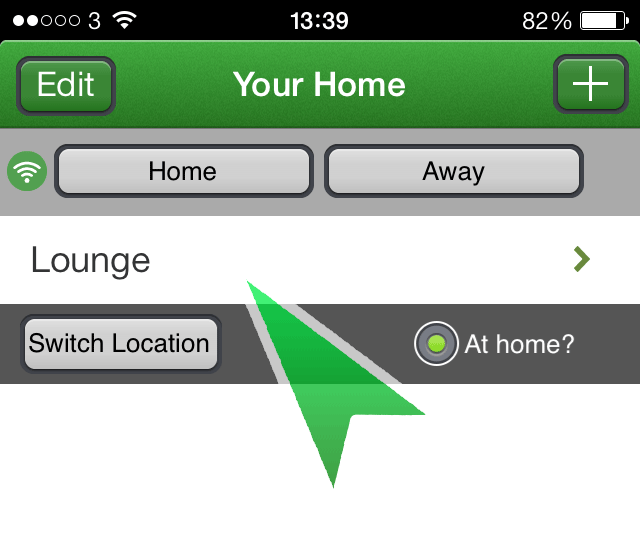
In this room, tap the + icon at the top to bring up the Add Device/Mood screen.
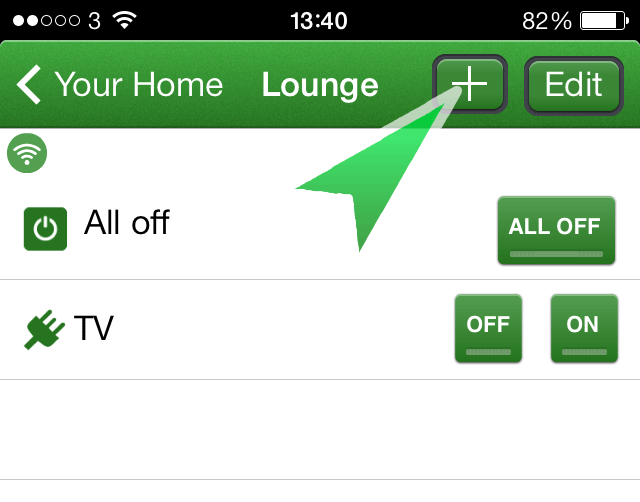
Enter a name for the Device using the keyboard and tap Ok when you are happy with it.
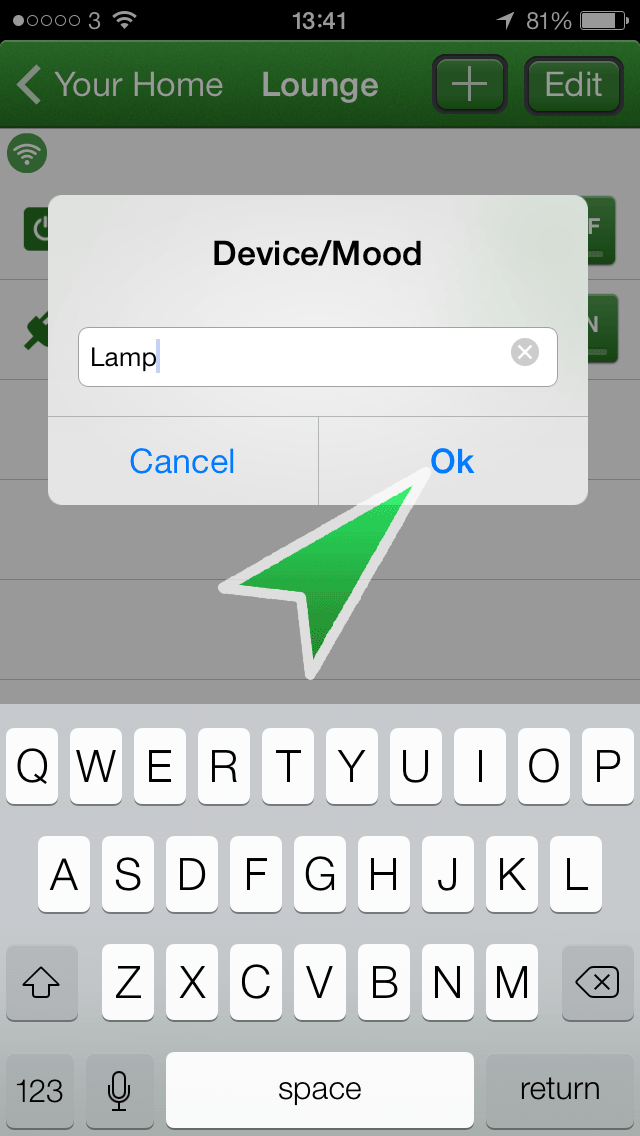
Use the scroll wheel to choose Light (dimmer) as the type of device then tap 'Done'.
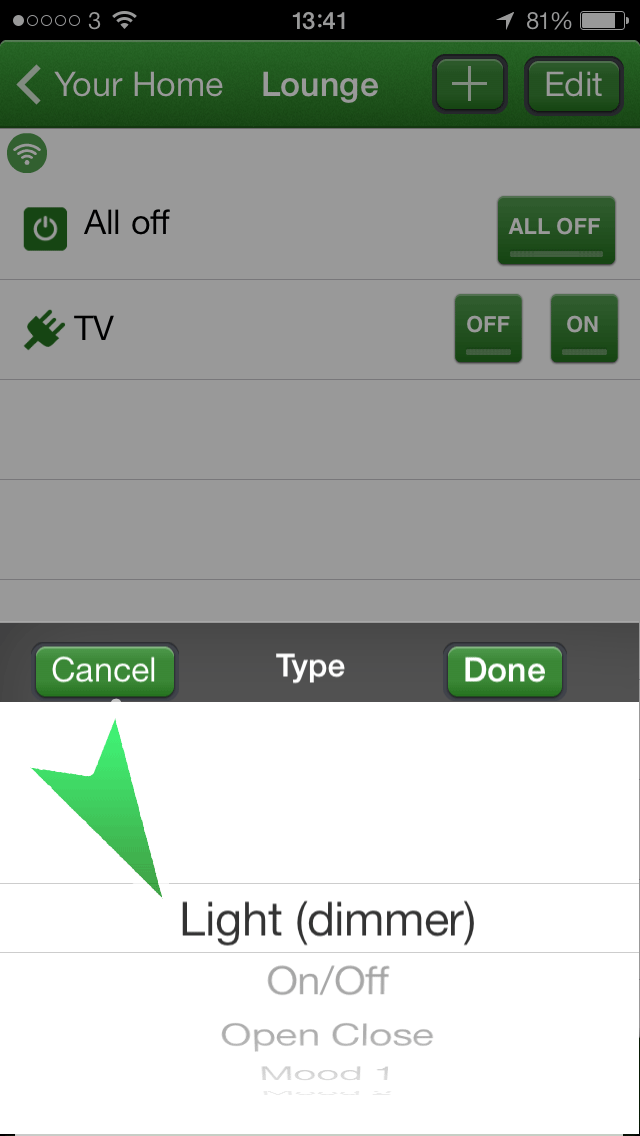
The device will be added to the Room, but will need to be linked. Tap the '1 device unpaired' button.
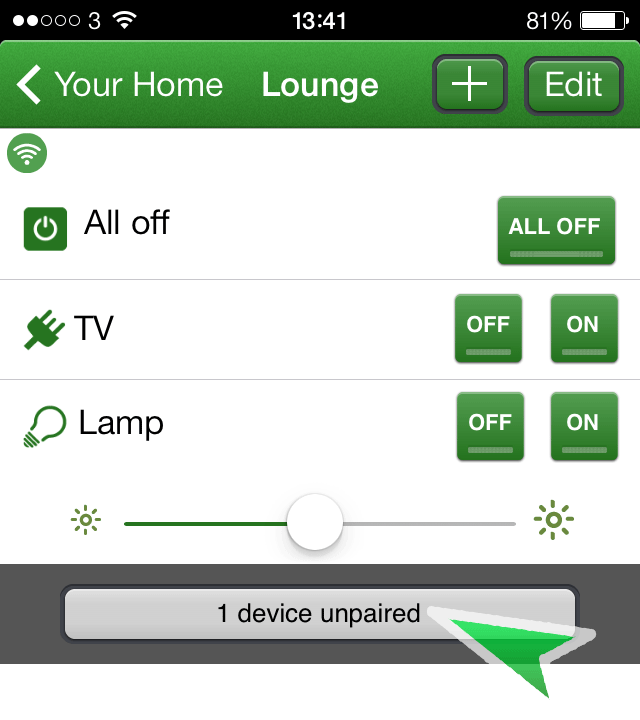
You will be presented with any devices which are not paired. Tap the 'Connect' button relevant to the device you wish to link.
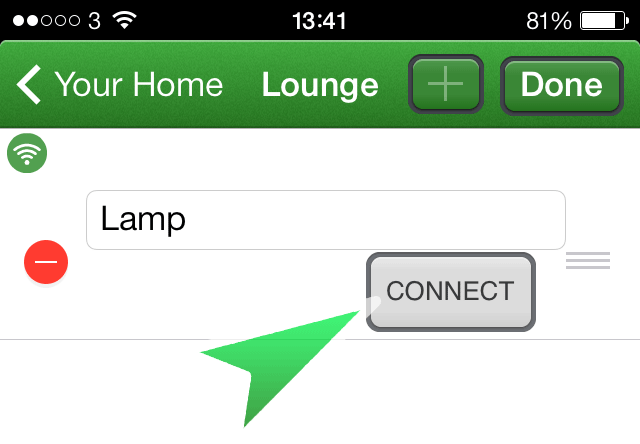
You must now put the receiver product into linking mode and tap 'Ok'. Instructions on how to do this vary from product to product; check the relevant manual for specific instructions.
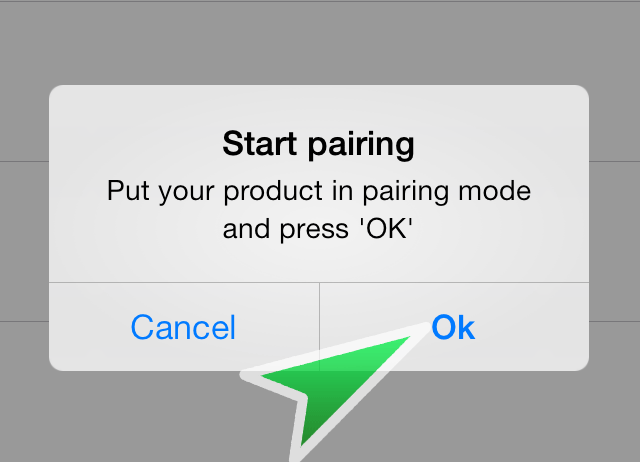
The LED on the receiver should blink rapidly to confirm successful linking. You will see that the device is now listed in the room.
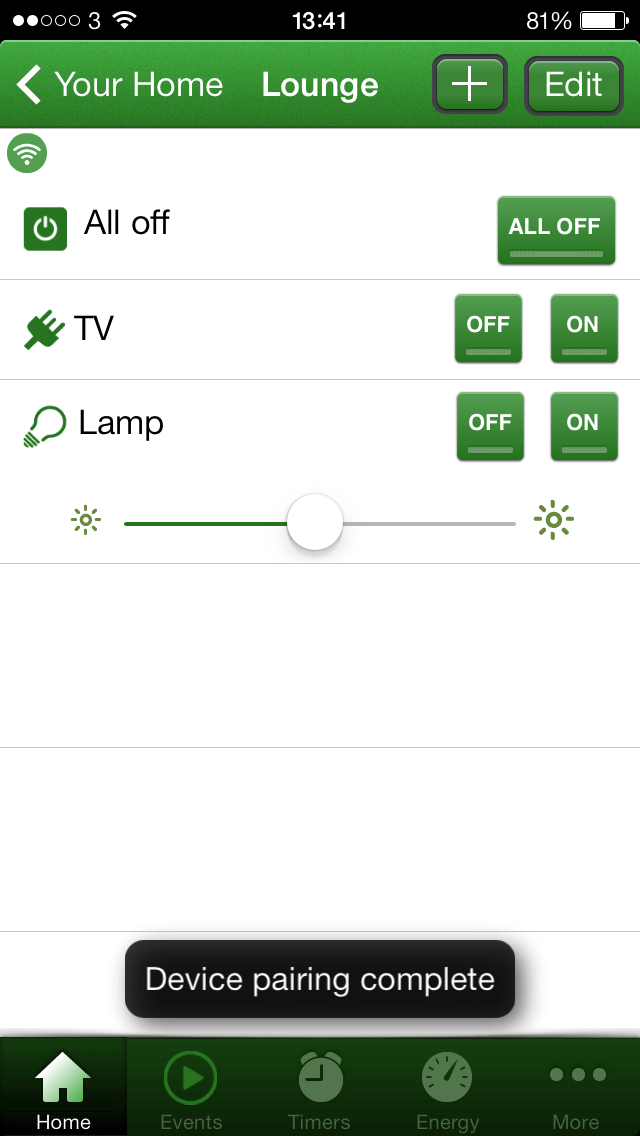
If the device does not operate, try re-pairing it. Place the device into linking mode and tap the 'On', 'Off' button from the app. On most products, successful linking is indicated by a rapid blue flashing LED. Unlinking is represented by a rapid amber flash.
A slow amber flash indicates the devices memory is full and will need to be cleared. Refer to the product manual relevant to this device for instructions on how to do this.
Repeat this process for any additional Dimmers you would like to add. You can edit, delete and re-order devices by selecting the 'Edit' button at the top left.