From the app home page, select the room you want to add the Open/Close Device to.
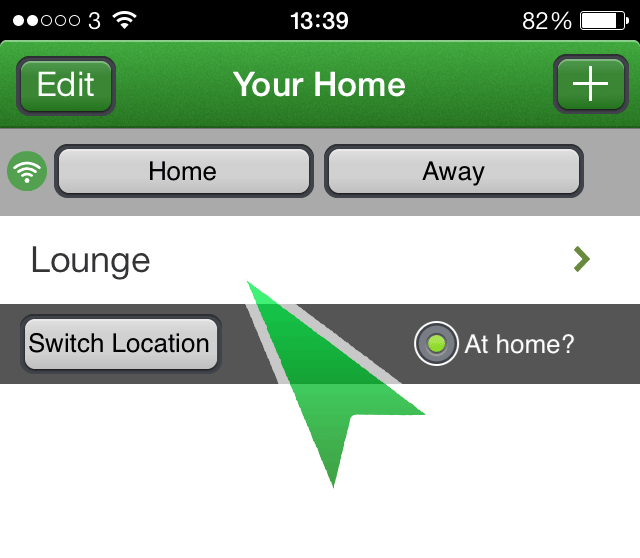
In this room, tap the + icon at the top to bring up the Add Device/Mood screen.
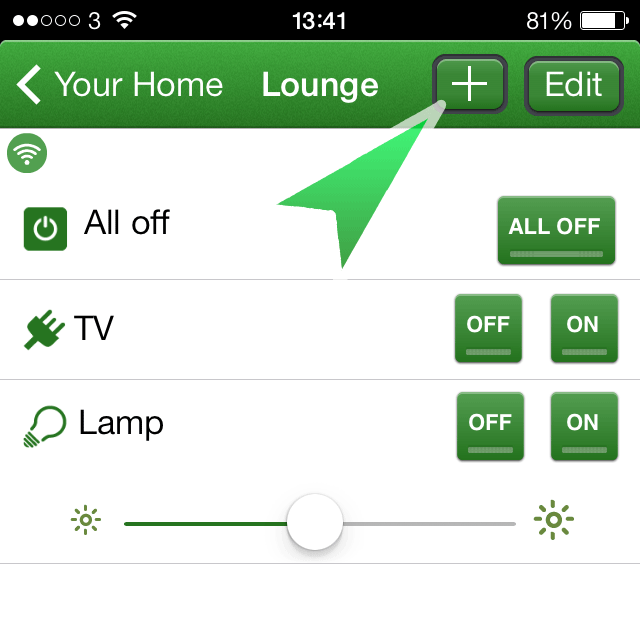
Enter a name for the Device using the keyboard and tap Ok when you are happy with it.
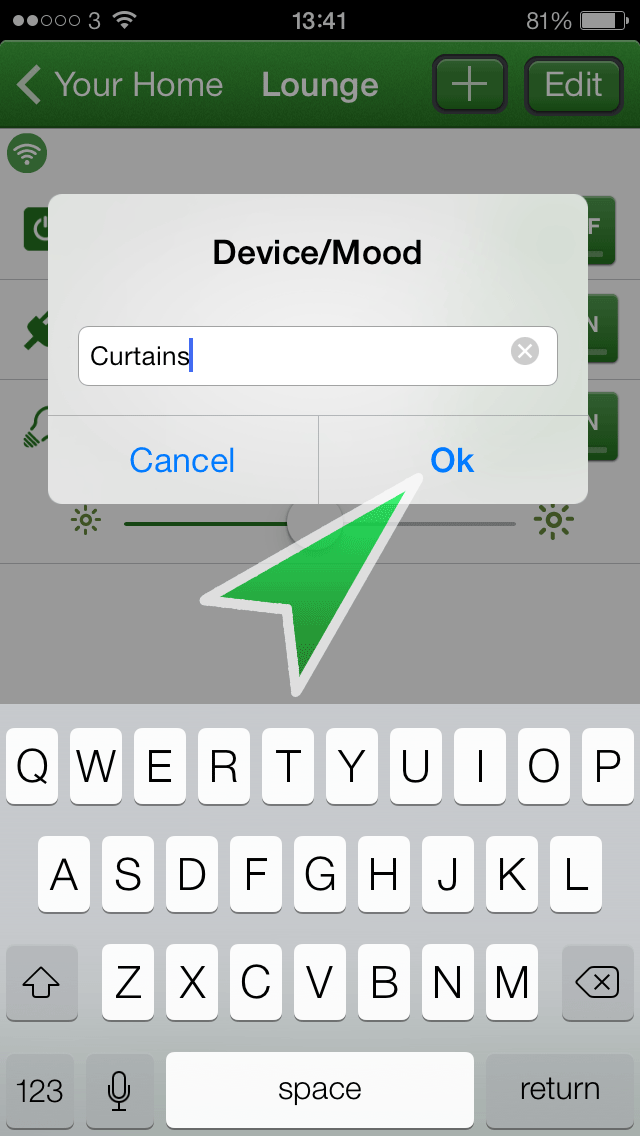
Use the scroll wheel to choose Open Close as the type of device then tap 'Done'.
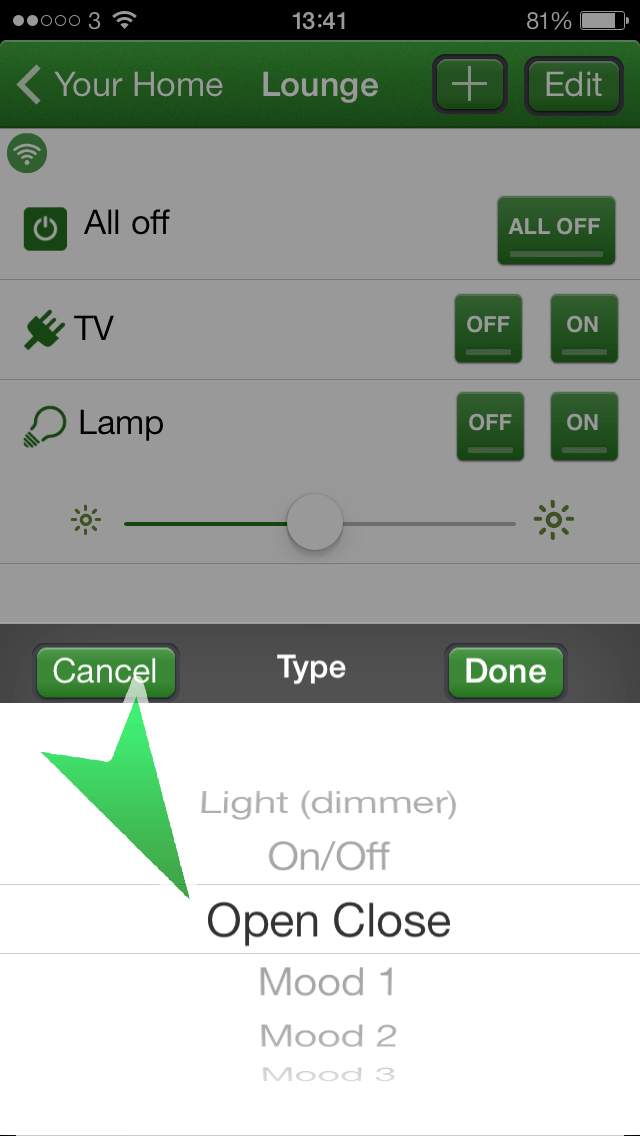
The device will be added to the Room, but will need to be linked. Tap the '1 device unpaired' button.
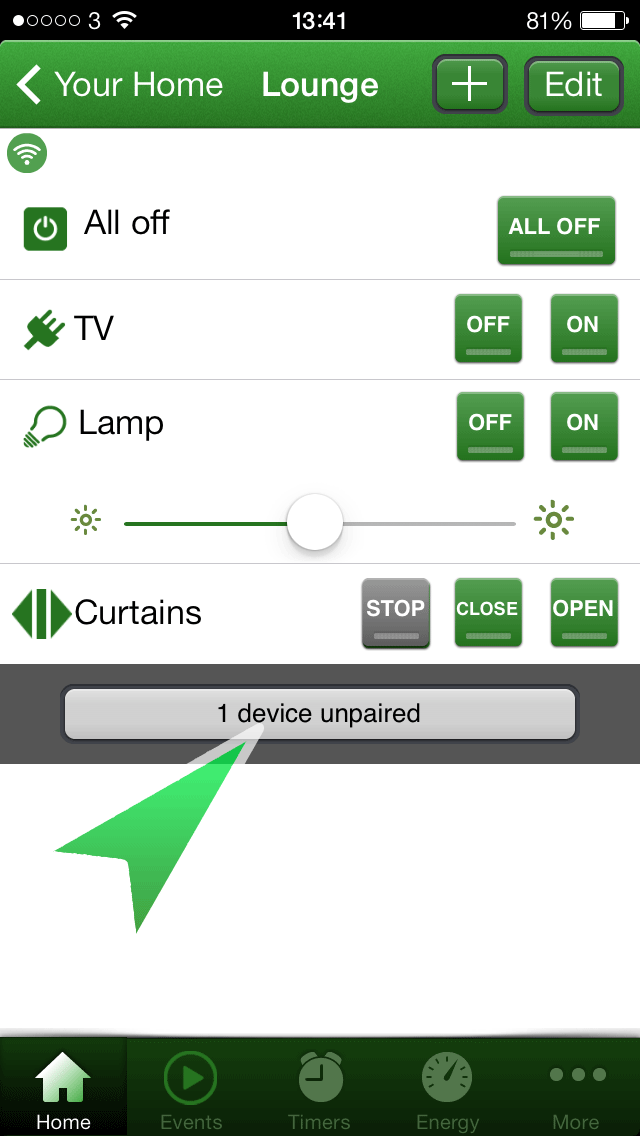
You will be presented with any devices which are not paired. Tap the 'Connect' button relevant to the device you wish to link.
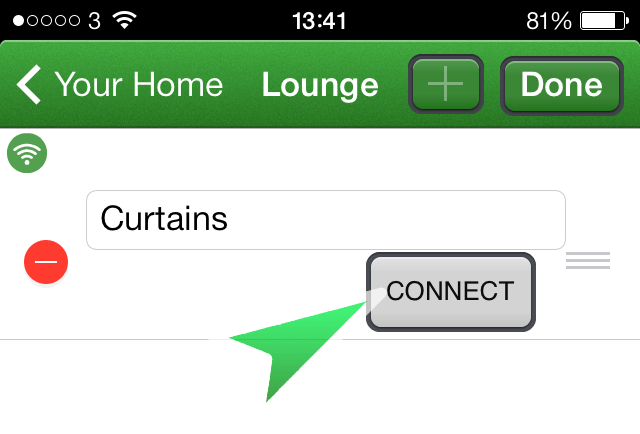
You must now put the relay into linking mode and tap 'Ok'. The relay can be put into linking mode by pressing down the manual button with a pen/pin/screwdriver until the LED starts blinking.
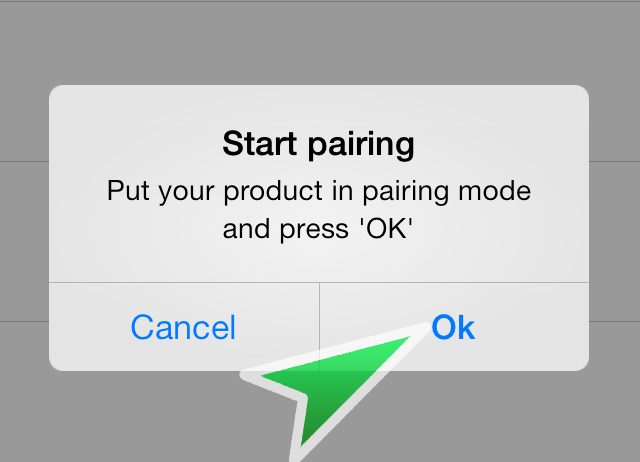
The LED on the relay should blink rapidly to confirm successful linking. You will see that the device is now listed in the room.
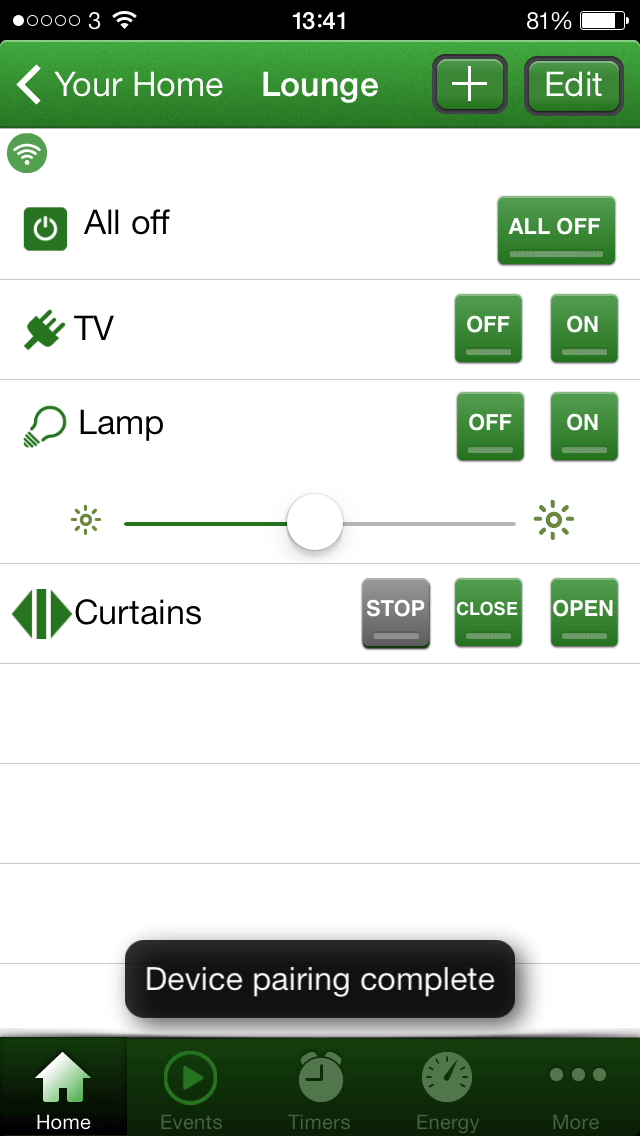
Repeat this process for any additional Open/Close devices you would like to add. You can edit, delete and re-order devices by selecting the 'Edit' button at the top left.
If the device does not operate, try re-pairing it. Place the device into linking mode and tap the 'Open', 'Stop' or 'Close' button from the app.
If pairing is still unsuccessful, the relay memory may be full and will need cleared. You can achieve this by putting the unit into linking mode and releasing the button, pressing and holding the manual button again until the LED blinks rapidly then finally tapping the manual button once.
Note that the relay units must be spaced apart from any other LightwaveRF devices, including other relays. Ensure there is a minimum distance of 30~40cm where possible between other relays.