To add a heating device:
Tap the Heating tab at the bottom
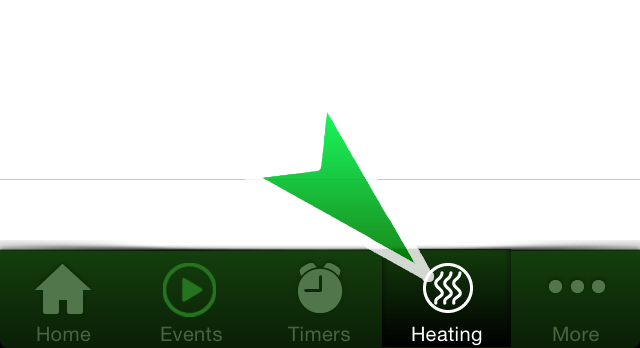
Tap the + icon at the top right
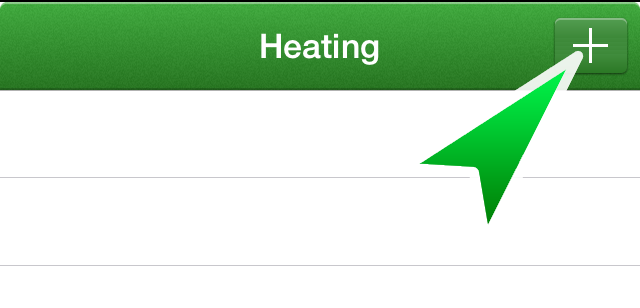
The app will check to see if there is a Lightwave Link on the local network. You need to be connected to the same WiFi network as the Lightwave Link is physically connected to
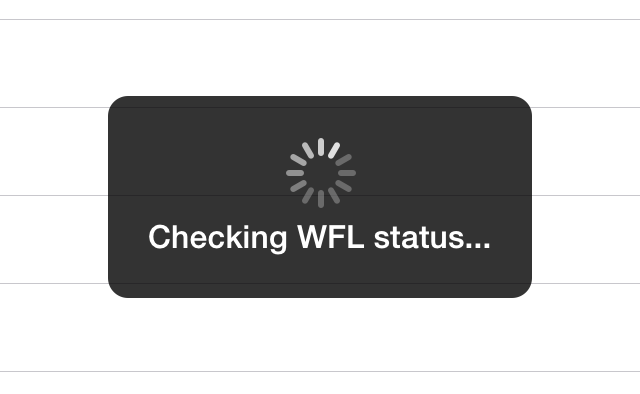
Before you press the OK button, place your heating product into linking mode. Once your product indicates it is in linking mode, press OK
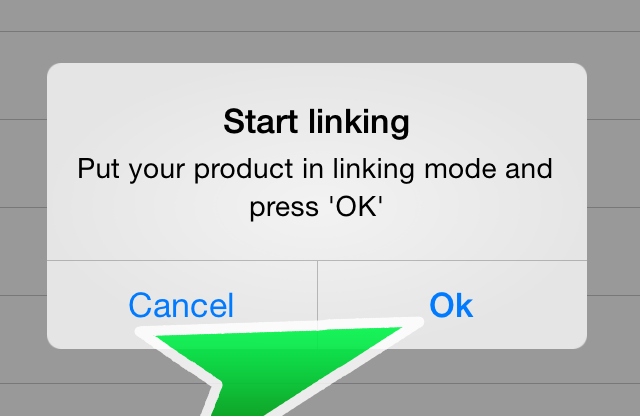
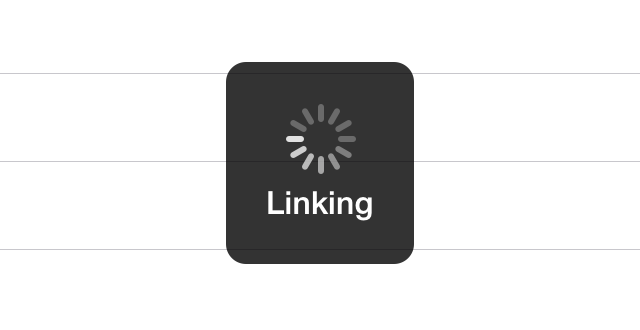
If the app does not receive linking data from the Lightwave Link, then it will show an error. This will occur if the product is out of range, or the Link loses network access during linking

If you are adding a thermostat, it will ask if you will be controlling central heating with this device. This is for a future addition to the app; choose yes or no
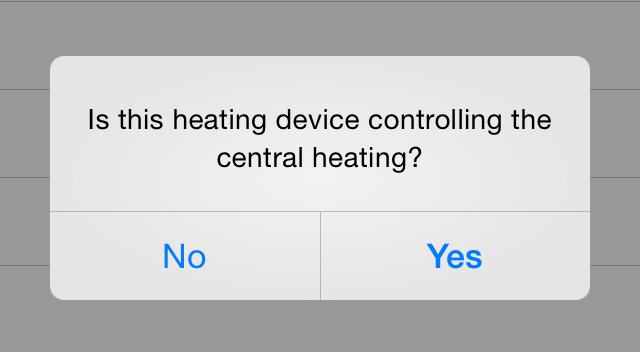
Once linked, the app will detect the product you have added and ask you to give it a name
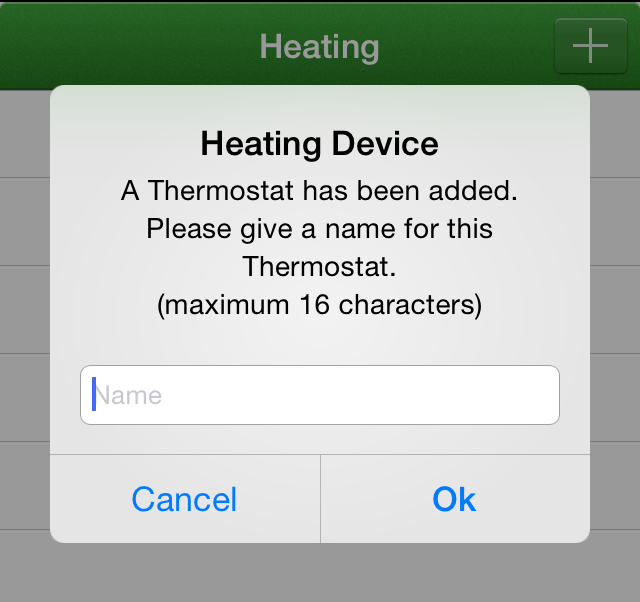
When you are happy with the name, press the OK button
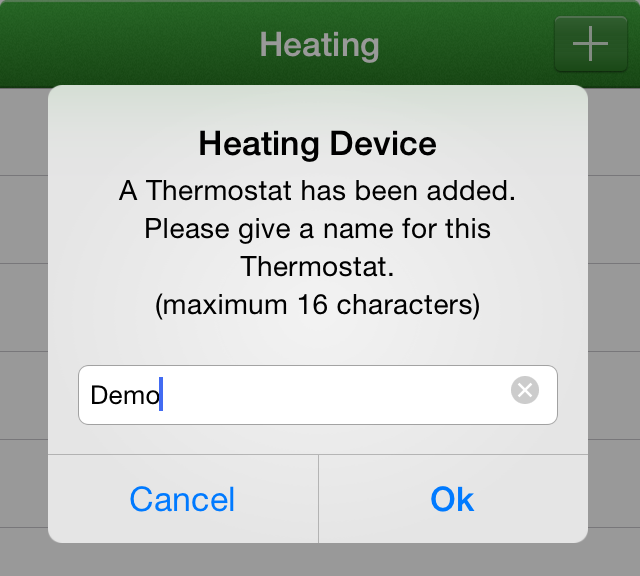
Your new device will now show in your heating page
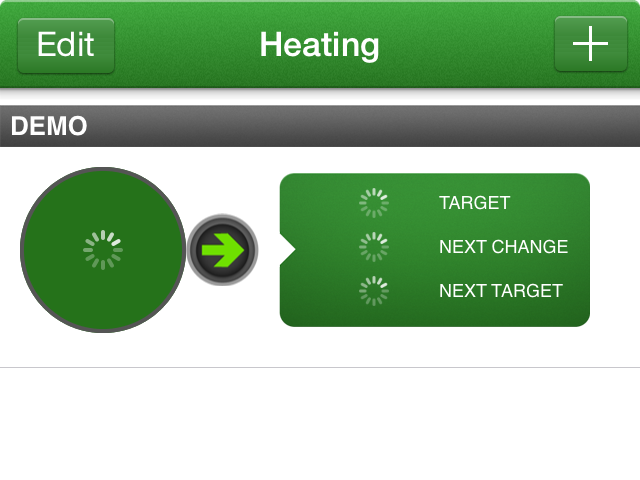
After a few moments, your device will populate with its latest information. This includes details of its current temperature, what it is currently targeting, what it will target next, and at what time this will occur at. You will also see an indicator arrow to allow you to quickly see if the device is warming up(red), cooling down(blue), or is at target(green)
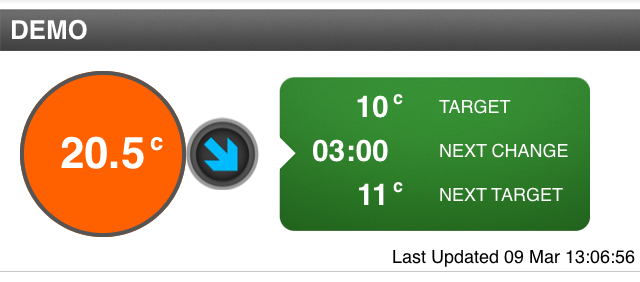
You can request an update, or delete the device by swiping its section to the left. As temperatures are averaged, an update can take some moments.
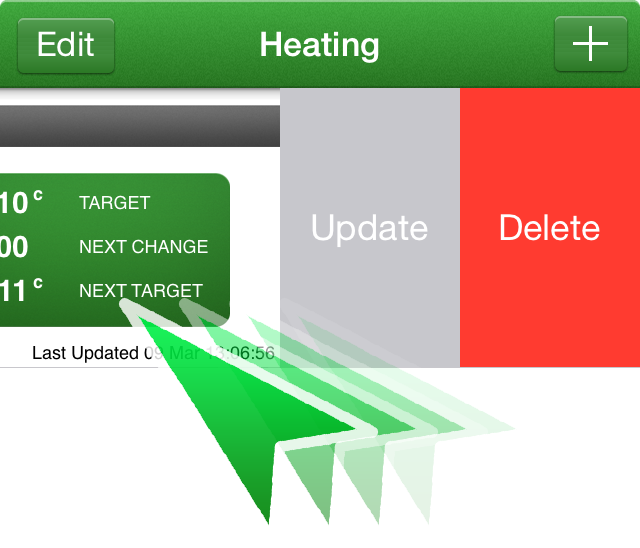
The current and next targets and times are directly read from your heating device. Your schedule on your phone may differ from this depending where you last saved a schedule from. If you make a schedule change on the thermostat directly, it does not reflect on the app. Once linked, LightwaveRF strongly recommend all scheduling be done on the app.
If you find the schedule is not in sync with the app, you can force the app to re-save the schedule by making a minor change, such as adjusting the setback temperature by 0.5C. This will then instruct your Lightwave Link save your schedule again.